G/L Setup Tab
The G/L Setup tab allows authorized users to define the fiscal start month and due to/due from options. To access the G/L Setup tab of the Company Suite Settings page, go to Maintenance > new world ERP Suite > System > Company Suite Settings and click the G/L Setup tab.
Expand the sections below for information on maintaining your organization's default fiscal year and due to/due from information.
The Details section displays the information for when the fiscal year starts and how the funds behave.
- Select a Default Fiscal Start Month, which is the month in which the fiscal year starts. The default is January. The available options are the 12 months of the year (e.g., January, February, etc.). The month entered here is used as the default when setting up a new fund on the “Fund” page in Chart of Accounts.
- Select the Due To/Due From Environment, which determines the way in which due to and due from funds behave. The selection made has an impact on how the due to/due from accounts are set up, how the system offsetting transactions are made, and how the general ledger history is retained. The default is Use Summary Due To/Due From Accounts. The available options are: Use Summary Due To/Due From Accounts and Use Detail Due To/Due From Accounts.
- Select a Translation Account Group, which is used to cross-reference the G/L account number being imported to the G/L account number defined in the system. The box is populated with all entries from the Translation Account Group validation set. This box is optional and is blank by default.
- The Treasury Fund field gives user the ability to determine how interfund offsetting transacitons are created whenusing a treasury fund. If the Treasury Fund field is populated, the system will use that fund to create the correct G/L hits when an interfund transaction between two or more non-Treasury funds occurs.
 MoreIn a Treasury fund environment, where the cash balances of the organization's funds are maintained within a centralized fund, this type of entry would not be valid because due to and due from accounts would not exist between these funds. Instead, the system would need to create offsetting entries between these funds' cash balances within the Treasury fund.By specifying a Treasury fund in this field, the system will not create due to/due from between the impacted funds, but will instead create offsetting entries within the fund cash balance accounts within the Treasury fund. This feature will impact the following processes: Inventory Issues and Issue Adjustments, Miscellaneous Billing Memo Billing and related Adjustments.
MoreIn a Treasury fund environment, where the cash balances of the organization's funds are maintained within a centralized fund, this type of entry would not be valid because due to and due from accounts would not exist between these funds. Instead, the system would need to create offsetting entries between these funds' cash balances within the Treasury fund.By specifying a Treasury fund in this field, the system will not create due to/due from between the impacted funds, but will instead create offsetting entries within the fund cash balance accounts within the Treasury fund. This feature will impact the following processes: Inventory Issues and Issue Adjustments, Miscellaneous Billing Memo Billing and related Adjustments. View Comparison
View Comparison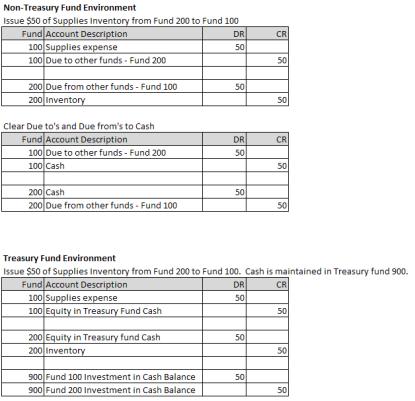
The Budget Defaults section displays the default budget information.
- If you wish to use budget control groups, select the Use Budget Control Group check box. Once selected, Budget Control Group becomes available as a value in the Budgeting Type drop-down.
- Select the Budgeting Type, which displays the type of budget to use when validating budgets. The available options are: Not Budgeted, Organization, Account Classification, Base Account Level, and Detail Account Level. Budget Control Group is available only if the Use Budget Control Group check box is selected above. The default is Not Budgeted. If the default Budget Type is changed, a confirmation message is displayed and you must click the Accept link to save the change.
- Select the Budget Level, which displays only if the Budgeting Type selected is Organization or Account Classification. The levels available are based on the budgets defined as the Level Primary Description on the “Organization” tab on the “New World ERP Settings” page.
The Project Requirement/Usage section displays the project requirement and usage information for G/L accounts. This information only displays if your organization is licensed to the Projects module.
- Select the Project Requirement to determine the project requirement default for new G/L accounts. The available options are: Required, Recommended, Optional, and Not Allowed. The default is Required.
- Select the Project Usage to determine the project usage default for new G/L accounts. The available options are: All Projects and Associated Projects. The default is All Projects.
After you enter all of the appropriate options, click Save to store these settings.
Click Reset at any time to return to the previous state the page was in when the page was last saved.
To print the system settings, click Print. On the Print Company Suite Settings Listing dialog box, click OK to submit the listing to myReports.